Digital accessibility for the elderly.
Another more personal tale. Hopefully this will resonate with anyone who has a parent or grandparent who says “I can’t work this thing”.
I hadn’t been back to my home country of Northern Ireland, or on a flight, for almost 4 years (minus one quick visit for a funeral). But my mum told me that my grandfather’s general health has been deteriorating recently, and asked if I could visit. So on new year’s day, I grabbed a hastily booked flight to Belfast, and flew to see him.
He lives in County Down with my equally elderly grandmother, in a fairly large house on the outskirts of a rural town. Truthfully, this house is now too big for them (it hasn’t grown), and they struggle with a lot of daily tasks, such as mobility, cooking, getting fuel, lighting the fire, finding the keys, keeping a consistent temperature in the house.
I might not be of much for many of these departments, but my grandfather was a technical wiz in his heyday. He had one of the first colour televisions in Northern Ireland, one of the first mobile phones, and many early adopter pieces of technology lying around his office. He’s had an iPhone since iPhone 4, but over the last 10 years as they’ve advanced, he’s become less able to use it well. He struggles to keep in touch with people effectively, and sometimes struggles with short term memory.
Thankfully, he passed his technical curiosity and talent on to me, so I’ve spent a lot of effort to bring him up to speed on the latest and greatest technology, with a focus on making things simpler for him, and others around him. I’m sharing what I’ve done, in the hope that someone else can benefit. So here’s Drew Wilson, to put a name and face to the problem (for want of a better word)
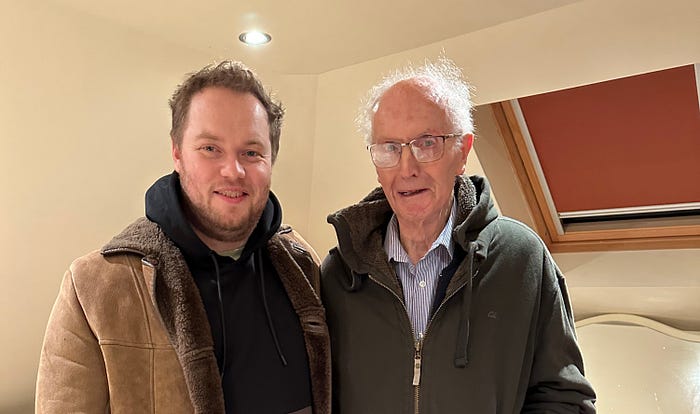
Assistive Access
“Assistive Access is a distinctive iOS experience that makes it easier for people with cognitive disabilities to use iPhone independently”. This was first on the list to make it simpler to make and receive calls, and simplify the user interface. My grandfather liked to know what all the buttons do, and had a saying, “if all else fails, read the instructions!”. If there was a button on the screen, he’d have to know what it did. Fewer buttons, less to get distracted by. A few weeks on, this has definitely yielded dividends — he’s able to make calls to the people he’d like to, without needing the assistance of anyone else. His phone is permanently on loud, and when making a call, automatically goes on speaker. He’s hard of hearing, obviously. Most people who have iPhones, I’ve chosen to use FaceTime in the hopes that they can see him as well. He can use FaceTime, but can’t see unless it’s far away, but then it’s small and hard to hear.
He mainly uses calls. He could look at a message if he received one, but might not do that. He can see his photos, take a picture, read his bible in extra large font, and that’s about it, so far as he’s concerned. To him, it’s more usable.
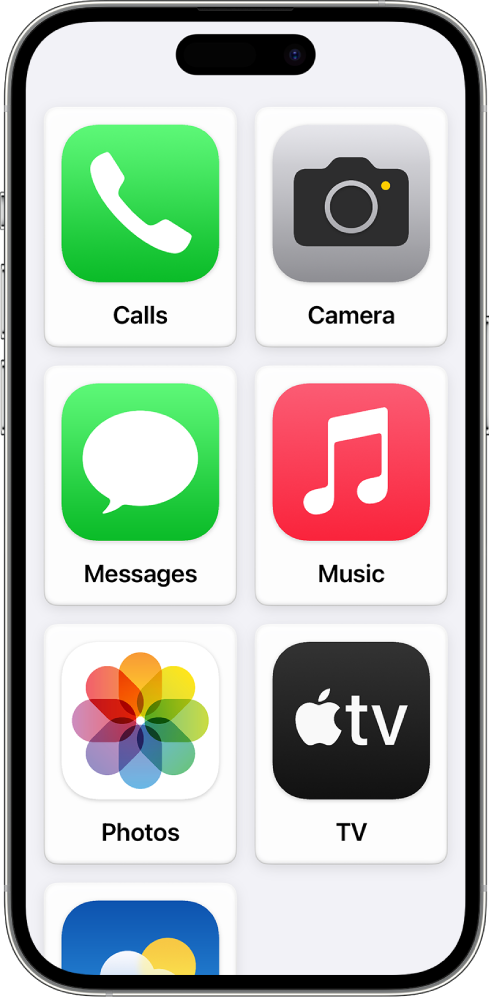
Often times, someone else will think “Why don’t I just help him with this, by downloading an app and changing something, or signing him up to a social media platform”. Needless to say, Drew could not care less what anyone is up to on the internet by now. But I wanted to prevent others from messing with his phone. It should behave like a very smart phone, and look like a very simple basic phone.
I’ve set it to have no passcode. I don’t to cause friction in using it, and remembering the passcode could be friction. Nobody else can take it out of his assistive access mode with the assistive access PIN (separate from lock screen passcode), which I have shared only with very very close family/carers.
I returned a few weeks after my first visit to find that someone had added a passcode. This time, after removing the passcode, I also used iOS Screentime in settings, to add restrictions, preventing changes to downloads, passcode changes, account changes, and more. This is protected by another separate pin, separate from the passcode and the assistive access pin, so we can be quite confident nobody will make any changes to his account.
Shortcuts for daily life
After chatting with lots of software engineering friends, not all are even aware that iOS ships with a Shortcuts app. This is like an extension to Siri, where power users can automate tasks for their iPhone. Personally, I only use a couple, but here are a few things you can do with it:

When I leave work, show me the fastest way home. When I get a message from Mum and Dad, speak it out loud. Make low battery mode come on sooner than 20%. Very gradually turn on the lamp and radio to be brighter/louder by the minute in the morning. All good and well for a professional software engineer, but how can this help Drew?
Being somewhat forgetful, I’ve created reminders in his reminders app, and shared it with myself and close family, so we can all edit, which helps us keep on top of it. These reminders are then spoken out loud, 3 times a day at full volume, on a set schedule, when he’s likely just finished an activity (after breakfast, before the news comes on, after dinner).
Immediately after those run, it will speak the current weather, and the weather for the rest of the day. He would love to hear the news too, but sadly, no news apps I could find have a shortcut to fetch articles. Fortunately, I work for a world-class news outlet in their native apps department, so I built it. I made one specific beta build, available for his account, to read national headlines and local news. The rest of our users should get this functionality soon.
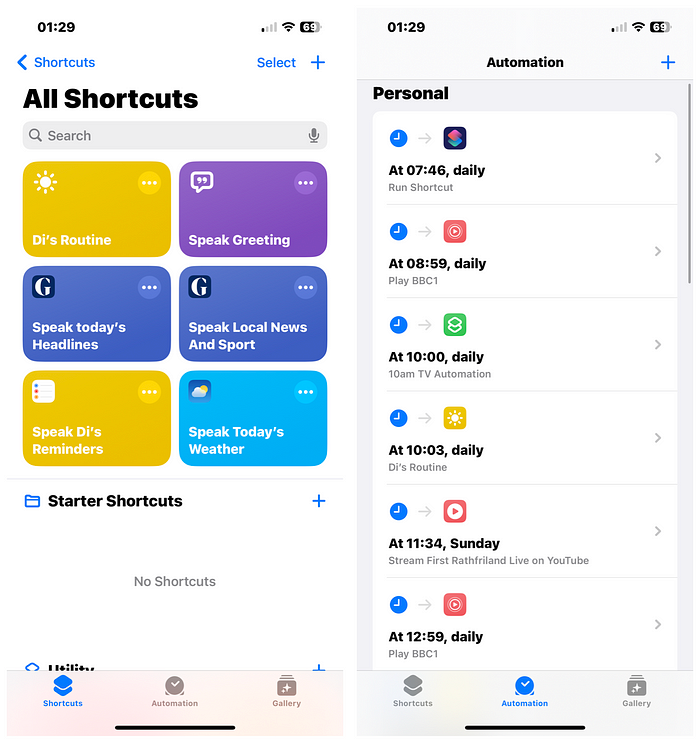
Fortunately, shortcuts can run other shortcuts, which is a godsend for creating smaller programs and composing them into larger ones. After spending a while watching him and seeing what he likes and what his routine is, I was able to automate several of these tasks, to run on a reasonable schedule, that don’t interrupt him, but find a good time to make themselves useful
Charging
Normally Drew is good at keeping his phone charged, but just incase, I’ve set up a shortcut so that it speaks to him at 20%, to say his battery is getting low, and he should charge it, and where the charger is. Same again at 15%, 10%, 5%. When it gets to 5%, it also texts me and my family to say that his phone battery is running low. 3 weeks later, and it hasn’t reached 5% even once yet! When he plugs it in, the phone then says very loudly “Well done, your phone is now charging. Good man yourself!”
AppleTV
Drew had been after a new television for a while. His last one, as my grandmother has repeated a hundred times since, was a perfectly good panasonic that he got in 2003. So we got him a new LG TV, surround sound, stand, and AppleTV. The LG TV also had some great restrictions to prevent it being used for anything else, such as using the apps built in, or other HDMI ports, so in practice, he’ll never need the LG TV remote.

His previous TV did function, but Drew hasn’t really got the patience or know how, to make it do anything he wants it to do. At his age, he wants to see something truly engaging and entertaining to him — he does not want to flick through channels. The modern idea of sitting down and browsing netflix for 20 minutes would have him roaring.
What does he consider truly engaging and entertaining? Let’s find out
- Live News: BBC iPlayer
- Live sports: Sky Sports via NowTV app, and Discovery+ with TNT sports and Eurosport, to watch darts, snooker, rallying, wrestling
- Amazon Prime Video to watch Clarkson messing about on the farm.
- ITV X to watch Deal or No Deal, and Who Wants to be a Millionaire
- BBC iPlayer and AppleTV+ for nature documentaries in delicious 4K
- Channel 4 app for Grand Designs (and bake-off for his wife, who is also partial to some of The Repair Shop on iPlayer)
Most of this list will be straightforward to most users, and you could almost argue that he can get a lot of it on his previous TV (but not all). I created video tutorials on exactly how to use the TV, shared it with close family, and explained what to do in order to use certain apps. However, AppleTV brings a few key features that make it so much more than just a TV:
FaceTime
This is an amazing experience, keeping in touch with someone feels like such a natural thing to do (even if they’re huge). No more holding the iPhone far away so he can focus on it, but not see the detail or hear it. THe other person is on a 50 inch screen with surround sound. There’s an old iPhone on top of the screen, used to see people in the room, and there’s a daily connection step to pair them, but mostly someone else would help him with that.

Photos app
Drew’s personal photos are on his phone, or at least only a few million of his collection. He was quite the videographer in the day, and was an early adopter of camcorders, and recorded weddings and fair days and parades and church meetings. He’s got plenty of material somewhere! Unfortunately for me, it’s largely in VHS and DVD. However, I have taken these home with me, digitised them, and added them to a shared album, so he can see things he filmed as early as 1986 on the big screen in clear colour and focus. Some of these memories are priceless, and now they can be seen again clearly.
Live Streaming his church
Sometimes, Drew doesn’t have the energy to get up to go out to church on Sunday mornings. If that’s the case, he can sit in the comfort of his living room, and watcch the service live streamed on YouTube. Better yet still, it automatically comes on to the TV every Sunday, just as the service is about to begin. Couldn’t get that on his old TV.
Having someone else help him out
Despite the simple interface, some days Drew still struggles to explore and find content. For this case, I’ve set up even further automations. Sometimes, I’ll look at the TV schedule, pick out a few things I think he might like, and give him a call with some recommendations. The call normally goes like this (you’ll have to imagine the indecipherable accent between us):
- “How’s it going?”
- Not too bad
- “What are you up to?”
- Ah still hanging on in there, nothin’ else for it
- …
- etc…
- …
- “Do you know there’s darts on today?”
- Oh is there? What channel’s that on?
- “I’ll get it on for you now”
- Ok thank you, good man
And here’s the magic: I just have to text him the channel, and his iPhone does the rest. Through a series of shortcuts to parse the text message intention, open the correct apps on his Apple TV, and navigate through the menu hierarchy, within about 30 seconds or so, that channel should be playing live on his TV:

He’s normally very responsive and chuffed to bits to see something interesting, and he hasn’t to touch a thing. This could also be automated with his phone using Siri, but one step at a time!
All good and well when it goes well, but when it doesn’t, there’s a plug he can switch on, powering a camera pointed at his TV, and I can see the TV, and navigate around and send commands, to deal with any issue remotely, in a way that doesn’t impact on their privacy any more than necessary.
Not so new, but just catching up now
My grandmother struggles to make meals now, and often travels to the nearby supermarket’s hot food counter for their meals. As someone who spent her life cooking, she’d be insulted if I got her meals on wheels, where hot food arrives on a plate, but I figured I could meet her half way, with some of tesco’s finest read meals, if she just needs to slide them into the oven, that should be good!
She had never done online shopping before, so I ordered a bunch of stuff to give them some variety and easy meals, to arrive a couple of days after I left. This was a revelation to my grandmother, who tried to slide the delivery driver a £20 note to say thank you.
Outcomes of this effort
Chief outcome — he’s able to phone people more easily. I’ve personally kept in touch 100x better after leaving him, feeling confident that he’ll answer the phone and have something to chat about.
I’ve gone out of my way to arrange when someone else is there, to set up the TV ready for FaceTime, and I can call him and show him around London, and show him the dog and what we get up to. After flying home, they were thrilled to see Kings Cross station, and St. Pancras station on their big screen.
I’ve also been keeping an eye out for TV listings, to help him with more interesting TV content, he really enjoyed seeing the darts final live, and has been loving the snooker. He was a bit of an ace in his day, easy when you’ve got a full size table up the stairs!

I feel more in touch with him, and we’ve really enjoyed digging through some of his old videos, and seeing them on the big screen together. Odd to see myself at 1 year old, but I guess that’s where I got the tech skills from at an early age:

After my many successes getting this up and running, I decided to email Craig Federighi (Senior VP of Software Engineering, Apple) and Tim Cook, Apple CEO, with a note of thanks and some product ideas. They were both kind enough to personally respond:
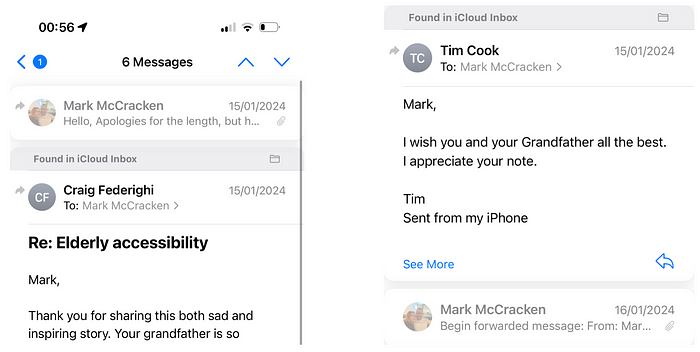
Conclusions
I’ve had a blast overcoming technical issues and human psychological issues, in making his life a bit more fun and manageable for others, and was very pleasantly surprised at how far the tech got me. I’m thinking of helping others with this through my business — if you’ve got an elderly parent/grandparent who might benefit, get in touch with me, and I’ll see how I could help.
